How to create an interactive Match Words to Pictures Exercise
With clozetesting.com you can create various types of text-based activities. One of the popular types is the option to very easily create drag & drop online matching exercises. In this article I'll show you step by step how to do it.
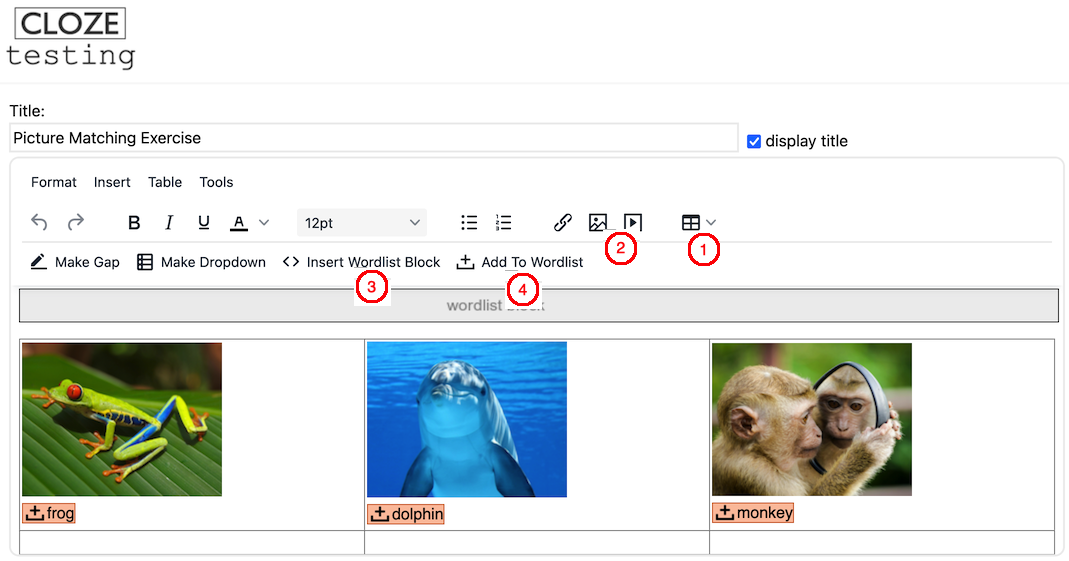
Step 1:
Click on the "Create" button and you will be presented with an editor. Let's create a table by clicking on the "Insert Table" icon. We will select 3x2.
Step 2:
Click inside the first table cell and click on the image icon to upload a picture that you saved on your computer. Do that for every cell and below each picture type the word describing the image.
Step 3:
Click the cursor inside the editor above the table and then on the button "Insert Wordlist Block". This is the area where all the words will display for the exercise taker to select from.
Step 4:
Finally, mark the first word "frog" and click on the button "Add To Wordlist". Repeat this for all the words and then you can click on the "Show" button (not shown on this screenshot) and you will see an exercise that looks like this: https://www.clozetesting.com/test/JD8EL
Clozetesting has various settings like "Ask for Name" and you will be able to view the given responses. Learn more about all features on the Clozetesting homepage.
Posted 1 year ago